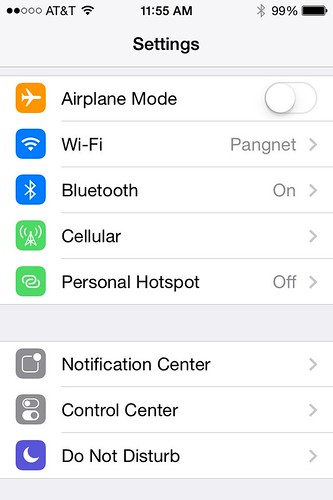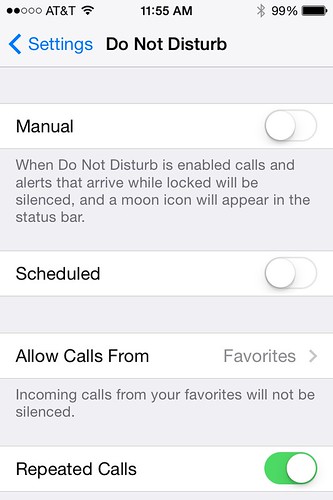Another feature that turns your iPhone into a filter between you and the world is Do Not Disturb.
When you activate Do Not Disturb (DND), incoming calls, texts, and alerts are silenced. A little crescent moon appears on the iPhone’s status bar (the bar at the top of the phone that shows you the time, battery, wifi and cell signal, etc.) to indicate that the phone is in DND mode.
The downside of DND is that it doesn’t have a feature to set different hours during the week and weekend, nor is it smart enough to communicate with your calendar or other apps. It’s a bit brute force in that respect. However, as a feature that helps you filter out interruptions, it’s very handy. Everyone should use it.
To set up Do Not Disturb, go to Settings, then tap on Do Not Disturb.
The top of the Do Not Disturb page has a “Manual” setting. Skip that for now; I’ll explain it shortly.
Instead, go to the second item on the page, “Scheduled.” Toggle that on.
The next thing you have to do is set a daily Do Not Disturb schedule. Below “Schedule” you’ll see start and end times. If you touch those, you’ll be taken to a “Quiet Hours” page, where you can change them to whatever you want. Quiet Hours can be any time of day. I set mine to go on at night, but my kids set theirs to activate during school hours, because they don’t want to have their phones confiscated if someone calls while they’re in class.
After that, you can customize DND in a couple very useful ways. First, the “Allow Calls From” feature lets you filter calls and texts. Your top three options are “Everyone” (which defeats the purpose, so… why?), “No One” (good for misanthropes), and “Favorites.” You’ll probably want the third: late at night when everyone else’s calls go to voicemail, if your best friend has a flat tire, they can still reach you. However, you can also choose another group. This is useful if you lead a double life, and don’t want to hear from your grandmother, pastor, and pediatrician at certain hours, but really don’t want to miss a text from your therapist, drug dealer, and booty calls.
Another use useful feature is “Repeated Calls.” If you toggle this on, people who call repeatedly will get through, if they place two calls within three minutes. This is handy if, say, your friend is calling from a pay phone at a gas station. It’s a way of raising the odds that someone who really wants to reach you after hours will be able to.
Finally, you can set the phone to be in DND only when the iPhone is locked (i.e., when you’re not using it and the screen is dark), or always.
Now back to the “Manual” toggle at the top of the page.
When your phone goes into DND, “Manual” automatically turns to ON; however, if you want to switch it on outside hours, or turn DND off when it normally goes on, you use this. Let’s say your phone is normally scheduled to go into DND between 10 PM and 7 AM. If you’re up early and manually turn DND off at 6 AM, it will automatically turn itself back on that evening at 10; if your turn it on at 3PM, DND will stay on until the following morning.